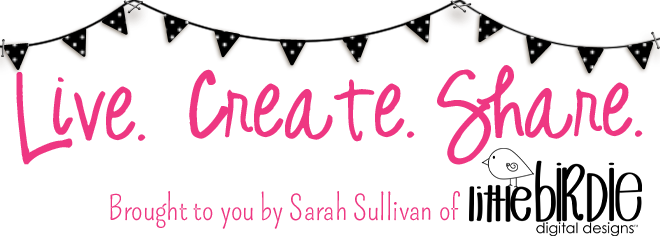First, a little note about printing. This photo is just to illustrate that when printing your digital files, it really does matter if you select the correct type of media you are printing on. That helps your printer use the correct color profile and give you the best possible match to what you see on your screen. Now if your monitor is not calibrated correctly, that is a whole other issue!
I started by planning the entire book in Photoshop. I chose the dimensions I would use and shapes for the covers and pages. I then clipped papers from my Fly Away With Me paper collection to create the pages. Some I left blank, but others I added stamps or embellishments to for dimension. I saved all of the covers and pages as .PNG files so I could use them with my Silhouette.
Next, I looked through my photos to see what and how many I wanted to include and my goodness did I get a ton of them in! I printed them in varying sizes - mostly 3x3 inches, 4x4 inches, and 4x6 inches.
Finally, I decided to make some unique pages for which I would need to create some cutting files to use with my Silhouette. I determined the measurements for those and created them, saving them to .PNG files as well.
And now it was time to open the files in my Silhouette software to print and cut!! Oh, the planning is the hardest part but this next step is so cool! It's so fun to see everything starting to take shape! After taking care of all the items I had ready to go from Photoshop, I also opened the Fly Away With Me Elements (and a few various others created by myself and other designers) and dragged those .PNG files into my Silhouette document. In order to create a cutting path in the software, I use the trace feature and under Trace Settings I uncheck all the boxes except for Threshhold and move the slider there up to 100%. Then I often select "Trace Outer Edge" as this will cut all the way around your shape. However, if there is a shape that you some of the inside cut out you need to select "Trace." For example, in the picture below, I have the word "Cherish" (from Heidi Swapp) and wanted to the white part cut out of the loops from the "H" so I selected "Trace" to do so.
With all my pictures, pages, and embellishments cut and ready to go, it was time to put this thing together. I used chipboard from a cereal box and spray adhesive to adhere the paper to the front and back covers so that it was nice and sturdy. For the interior pages I used Epson Premium Presentation Paper Matte and adhered the alternating pages together. This paper has a pretty good weight when you use it this way. Once I had the pages organized but before embellishing, I used The Cinch to bind it together nicely. The reason I say BEFORE embellishing is that inevitably, something always goes wrong when punching holes for me so if I have to redo a page, then there isn't a ton of wasted work and materials. Also, it helps you put your embellishments in an area of the page that won't interfere with turning the book. Now, here are a few of the details I'd like to share with you.
I created these stacked photo mats so I could put many pictures on one page. These shapes I created and cut them with my Silhouette. I used Heidi Swapp's No Limits Paper pack below. The newsprint had a nice contrast to the papers. You can put pictures on both sides and it was a fun way to group things together.
Then I made these cute little divided pages. They were tricky to bind but, in the end, it is fun to flip the half pages back and forth. I did have to insert the pictures (front and back) before binding them. Again, I cut these shapes onto The No Limits paper. I added some fun tabs and embellishments here and there to spruce them up!
Since the album was for the entire year, I had to have a special page documenting our sweet new addition. The onesie cut shapes were from Deana Rutter and the cut words were from Karla Dudley.
Just have to point out one "love" about the Silhouette again - look at that tiny kite string, cut perfectly! You really do need some of the tools to get that out and onto your page but it is awesome to have something so delicate and precise.
We had a bunch of cute Christmas photos and I had thought to do a separate album but then I decided why not just put it all together. So I made this envelope-type page and included these tabbed photo files with journaling that I cut onto red and green cardstock - tis the season right?
I was able to fit four of these folded files on each side, each containing two 4x6 inch photos.
And ta da! That's it. I hope you found it inspirational and are getting ready to make your own album!